We understand that your Breezo is not working properly and we hope to resolve it for you.
1. First, please confirm that your Breezo and S1 are connected correctly. You can watch this video:
Then, please make sure you have used the original charging plug and cable (if using a power bank, please connect it with a C to C charging cable, do not use fast charging or charging plug exceeding 20W), your S1 displays temperature numbers properly, and the firmware version of your S1 and Breezo are both updated to the latest version.The app is also the latest version.
You can watch this video to update the firmware: https://www.youtube.com/watch?v=qkYEn8EVblg&list=PL1BBFQPP6Q95_WnZym9aT1rGBpgqkxP62&index=3
2. If all of the above are confirmed to be correct, please follow the steps below:
Turn off the fan switch on the App, then connect the Breezo to the charging cable to power it on, press the button on Breezo to turn on the fan, and then press it twice to turn off the fan. If the Breezo can be controlled by pressing the button, this indicate that the Breezo can be powered on.
Turn on the fan switch on the App to check if the Breezo can be turned on.
3. If the Breezo still cannot be controlled through App, this indicate that the Breezo may not connected to the S1, and you need to manually pair them:
Connect the Breezo to the charging cable to power it on, and press and hold the button on Breezo for 4 seconds until the Breezo rotates slightly, it indicates that the Breezo has been reset and paired with S1.
Press button on Breezo twice to stop the Breezo, and then use the fan switch on the App to control the Breezo.
4. If the above steps still cannot solve the problem, please let us know the details and take a video of connecting and opening Breezo, and we will analyze and solve it for you.


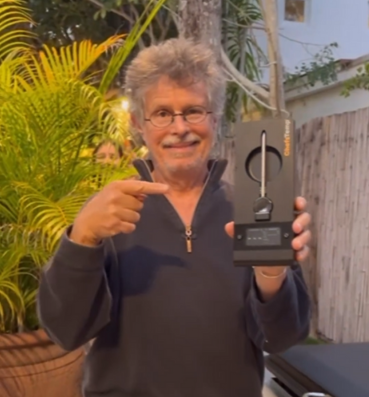






Leave A Comment
You must be logged in to post a comment.