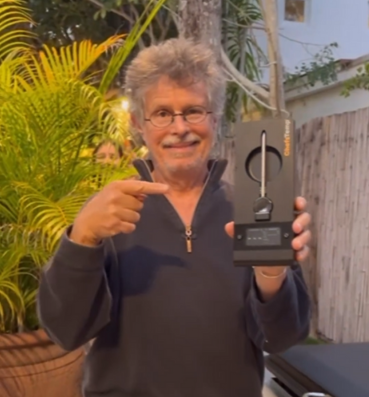Your Content Goes Here
Tech Support Questions
If you encounter any technical issues or have questions, please reach out to our support team at [email protected] or interact with our ChefsTemp AI Bot for immediate assistance.
In this step-by-step tutorial, we walk you step-by-step through:
- Checking the Bluetooth connection between the probe and base
- Diagnosing Wi-Fi signal issues from the base to your phone/router
- Simple fixes like charging, repositioning, and avoiding interference
- When and how to contact support (with tips to get faster help)
In this step-by-step tutorial, we’ll show you two easy ways to access or create a dedicated 2.4GHz network:
- Explain why your device might only show 5GHz, and finish with a complete pairing guide for your ProTemp S1 or ProTemp 2 Plus.
- Separating your router’s 2.4GHz and 5GHz bands by turning off Smart Connect or Band Steering.
- Setting up a guest network specifically for IoT devices like your ChefsTemp thermometer.
1. Check App Control: Verify if the fan switch in the app was turned on. If the app switch is active, the physical fan button will be disabled.
2. If the button still does not respond, confirm you are using the included power adapter and cable. For power banks, use Type-C to Type-C, and avoid fast-charging adapters or those exceeding 20W.
3. If the fan is only connected by the power cable, the physical button should function.
If it still fails, reconnect the S1 and the fan. Press and hold the fan button for 4 seconds to reset and manually pair with S1. After pairing, control the fan exclusively through the app.
If your S1 won’t stay connected, here are a few steps you can try to pinpoint and resolve the issue:
🔍 Step 1: Indoor Wi-Fi Test
Try placing your S1 Main unit indoors near your router and observe the Wi-Fi icon:
- If the icon stays solid (not blinking): The issue is likely due to signal coverage or router settings.
- If it still disconnects frequently, please reply with a short test video. After confirmation, we will provide a solution accordingly.
📶 Step 2: Improve Signal Stability
1. Optimize Router Placement
- Reduce physical barriers between the router and S1 (especially thick walls).
- Place the router higher up in an open area, away from metal objects or microwaves.
- If your BBQ area is far, consider moving the router closer to the outdoor-facing side of your home.
2. Use Wi-Fi Extenders or Mesh Nodes
- Install a Wi-Fi repeater or mesh node near the BBQ area (indoor outlet).
- Make sure the extender supports 2.4GHz, as S1 only connects on that band.
3. Check Firmware & App
- Ensure your router firmware, S1 firmware, and ChefsTemp App are all up to date.
- In the app, try removing and re-binding the S1 device to refresh cloud connectivity.
Let me know how the indoor test goes. We’re here to make sure your S1 works smoothly!
To ensure safe and effective charging for your S1, please kindly note the following:
- Keep ports dry: Before charging, make sure both the S1’s charging port and the charging cable are completely dry and free from moisture or oil.
- Avoid heat exposure: Do not charge the S1 on surfaces that have not fully cooled down, such as recently used stoves. Prolonged exposure to residual heat may compromise device safety.
- Charge before use: Ensure the S1 is fully charged prior to operation. Do not charge the device while it is actively being used on a grill.
- Use compatible power sources: Always use a 5V⎓2A DC adapter and a Type-C charging cable. Avoid using adapters or AC chargers that exceed 12V or 20W, as this may damage the device.
Following these guidelines will help maintain the performance and longevity of your S1: How to Safely Charge Your ProTemp S1?
Please follow the steps below to ensure a successful upgrade: How to Update Firmware on ProTemp S1 | Step-by-Step Guide
- Make sure your S1 device is properly connected to the mobile app.
- You can click on “…” in the upper right corner of the main page, click on “My Connections”, then click on your S1 device, and then click on “Firmware Update” to check the firmware version. When a new firmware version is available, you can update the firmware here.
- Once the update is complete, the S1 will automatically restart. Return to the firmware page to confirm the update was successful.
If the update does not appear to have completed, please log out of your app account entirely and log back in to refresh the connection. Then try the update process again.
Please note that the port on the left is for charging the stand, while the port on the right allows the stand to charge other devices.
We recommend that you use any 5V2A DC charging block to charge the Stand, and be careful not to let the charging port get wet. You can watch this video: Safely Charge Your ProTemp Plus Series.
When charging the Stand, the white battery icon on the Stand screen will have a charging animation. After being fully charged, the icon will flash. At this time, remove the charging cable, and the fully-charged battery icon should be solid.
If you encounter problems with charging your Stand, please take a video of the charging process and send it to [email protected], and we will analyze and solve it for you.
To ensure accurate ambient temperature readings, when inserting the probe into the meat, ensure that it’s inserted past the safety notch on the probe. Make sure the ceramic handle of the probe is at least 1cm away from the meat or grill racks. Placing it too close can cause the meat to absorb heat from around the probe, leading to lower temperature readings.
The ambient temperature readout on our wireless probe can be influenced by various factors, like the coldness of the meat or moisture levels. Unlike wired probes, the wireless sensor needs time to adjust and provide readings, and different locations can yield different temperatures due to this sensitivity.
Please be careful not to let the probe directly contact high-temperature objects, such as flames and furnaces. Exceeding the maximum reading range may cause damage to the probe, resulting in further inaccurate readings.
The device is designed to display the ambient temperature only when it exceeds 122°F (50°C). This is because the thermocouple sensor used in our probe requires a temperature difference between the internal meat temperature and the ambient temperature to operate. If the temperature difference is too close, the thermocouple sensor will not work. Therefore, the device only displays ambient temperatures above 50°C (122°F) due to this technical requirement.
If your S1 does not display temperature data or display LLL, we recommend that you confirm whether the S1 Main Unit is correctly installed on the Base and ensure that all contact points between the Main Unit and the Base are in normal contact. You can watch our tutorial video to install it:
You can also reset S1 by pressing the RESET button next to the charging port to see if it can solve the problem. If the problem cannot be solved, please take a video of the installation progress and send it to [email protected], and we will check and provide you with a solution.
If your S1 is not displaying probe temperature data, please verify the following:
- The probe is securely connected to the S1: Add a Wireless Probe to ProTemp S1.
- The probe is fully charged.
- The probe channel displayed on the S1 matches the channel where the probe is connected.
You can also try disconnecting all connections in the app and reconnecting to see if the issue persists. If the problem continues, please record a short video demonstrating the issue and send it to [email protected], and we will assist you further.
You can reset your S1 by using a needle to press the Reset button next to the charging port. The reset will be complete when the screen briefly lights up. You can watch this video: S1 Reset
We suggest that you use the charging cable in the packaging for charging. Other charging cables may not be compatible, and please note that your charging head power should not exceed 20W. And please use a 5V/2A DC adapter for charging, and do not use an AC adapter. Otherwise, it may cause damage.
If the problem cannot be solved, please shoot a video of the issue and send it to [email protected] for further assistance.
Please watch our tutorial video to ensure you’re following the correct Wi-Fi setup process: How to Pair Your ProTemp S1 with Bluetooth and Wi-Fi | Step-by-Step. Confirm the Wi-Fi icon on your S1 screen is solid (not flashing). A missing icon indicates Wi-Fi is off, while a flashing icon suggests an unstable connection.
1. Check App Permissions: Make sure the ChefsTemp app has all required permissions—especially location access—permanently enabled on your device. Otherwise, you’ll need to reconnect each time you exit and reopen the app.
2. Check Wi-Fi Settings: Ensure your Wi-Fi is on a 2.4GHz network. If 5GHz Wi‑Fi only, simply create a guest 2.4GHz Wi‑Fi network in the router app, making it easier for smart devices to join.
3. Password and SSID: Use the orange magnifying glass to auto-detect the SSID, and double-check that the Wi-Fi password is entered correctly, as spell-check may alter it.
4. Router Settings: Disable fast roaming (e.g., 802.11r) on your router, as it may prevent the S1 from connecting.
If your S1 is unable to connect to Bluetooth or is stuck on C-1 during pairing, please follow these steps to resolve the issue:
1. Check App Permissions: Make sure the ChefsTemp app has all required permissions—especially location access—permanently enabled on your device. Otherwise, you’ll need to reconnect each time you exit and reopen the app.
2. Clear Existing Connections: Ensure all previous connections are removed from the ChefsTemp app. Then, reconnect by following our tutorial video: How to Pair Your ProTemp S1 with Bluetooth and Wi-Fi | Step-by-Step
3. Reset the S1: Press the RESET button next to the charging port.
4. Test with LightBlue App: If the issue persists, download the LightBlue app and check for “ProTemp S1 Base” in the device list.
If the problem cannot be solved, please take a video of the connecting process and send it to [email protected], and we will confirm and solve it for you.
When charging your S1, a charging animation will appear on the battery icon. A flashing, fully charged icon indicates the S1 is completely charged.
A fully charged S1 provides at least 40 hours of usage. For optimal charging, use the original charging cable with a power source not exceeding 20W.
If your S1 isn’t fully charging or has a short battery life, try the following:
1. Use a different power supply and charging cable, then recharge the device.
2. Ensure your S1 firmware is updated to the latest version. Watch the firmware update tutorial here: ProTemp S1 Firmware Update
If the problem cannot be solved, please take a video of the charging progress and send it to [email protected], and we will confirm and solve it for you.
You can reset your S1 by using a needle to press the Reset button next to the charging port. The reset will be complete when the screen briefly lights up. You can watch this video: ProTemp S1 Reset.
We suggest that you use the charging cable in the packaging for charging. Other charging cables may not be compatible, and please note that your charging head power should not exceed 20W. And please use a 5V/2A DC adapter for charging, and do not use an AC adapter. Otherwise, it may cause damage.
If the problem cannot be solved, please shoot a video of the issue and send it to [email protected] for confirmation.
Please note that the port on the left is for charging the Stand, while the port on the right allows the Stand to charge other devices. The ProTemp Plus Series does not support charging Apple phones. And the charging port only supports Type-C cables.
Please refer to the following steps on How to Pair Your ProTemp 2 Plus:
-Ensure you have the correct Wi-Fi name. You can find it automatically by clicking the “magnifying glass” icon on the Wi-Fi settings page.
-Double-check that you’ve entered the right password for your Wi-Fi.
-Use 2.4GHz network, the device must be connected to a 2.4GHz network, not a 5GHz one.
-Ensure your phone is also using the same 2.4GHz network during setup.
-For Apple devices, please enable “Allow connecting to your nearby devices” in your settings. This is a recent update in iOS.
-Turn on Bluetooth on your device.
-Grant location permission to the app for better connectivity.
-After making sure the above settings are correct, delete all your current connections, shut off the Stand to restart it, and pair it from the beginning.
To ensure everything is set up correctly, please watch this video on How to Fix Bluetooth & Wi-Fi Pairing Issues on ProTemp Plus or ProTemp 2 Plus and follow the checklist below to troubleshoot:
1. Check App Permissions: Make sure the ChefsTemp app has all required permissions—especially location access—permanently enabled on your device. Otherwise, you’ll need to reconnect each time you exit and reopen the app.
2. Charge the devices: Low battery or no power will prevent Bluetooth detection. Use the original charger to fully charge the Probe and Stand. Clean the probe to remove any debris. Adjust the metal plate in the Stand’s charging slot to ensure contact with the probe properly.
3. Remove the probe from the Stand: The probe must be removed from the charging base to activate Bluetooth pairing. Bluetooth cannot be detected while the probe is charging on the Stand.
4. Check for existing pairings: Ensure the probe is not already paired with another device. A probe can only be connected to one device at a time (including ProTemp S1 and ProTemp Plus Series).
5. Restart and reset: Power off the Stand completely, and restart it. Try pairing again from the beginning. Otherwise, reset your device via the Reset Button on the backside.
If needed, simply delete all existing connections in the app, reconnect your device, and add your extra probes. If it is still not working, please download the LightBlue app to test whether the “Probe” and “ProTemp Stand” are broadcasting Bluetooth signals.
Rest assured that your unit comes with a 1-year warranty. Please let us know the results after trying these steps. We’re here to help until everything is working smoothly.
If the oven has strong sealing, it may affect the emission of probe signals. Please move the stand to a better signal location to receive the signal emitted by the probe, and test whether the base can receive Wi-Fi signals properly.
If the problem cannot be solved, please refer to the following steps:
- Delete current connections: Please ensure you’ve deleted all existing connections in the app.
- Restart the device: After deleting connections, turn off the stand completely, and then restart it.
- Re-Pair from the beginning: Once you’ve restarted, try to pair it again from the beginning.
To ensure optimal performance, please kindly check the following:
- When inserting the probe, make sure the tip goes past the safety line, but avoid placing the meat too close to the tail end.
- The tail end of the probe should not come into contact with the grill or any other surfaces.
- We recommend disconnecting all connections in the app and then reconnecting the probe to check.
If the problem continues, please send us relevant screenshots, photos, or videos showing the issue. This will help us analyze the situation more accurately and provide a solution as quickly as possible.
Please remove the fully-charged probe from the Charger or Plus Stand, and insert it into the slot again to activate it.
Please confirm if your probe has been charged and remove it from the ProTemp Plus Series Stand or 4-in-1 Charger when connected. You can watch the probe connection tutorial here: How to Add a Wireless Probe to ProTemp S1 & Charge It with the 4-in-1 Charger.
Please note that a probe can only be connected to one device at a time (including ProTemp S1 and ProTemp Plus Series). If you are unable to connect the probe, you can download and open the LightBlue app and check if you can find “Probe” inside. Each charged probe will display a row of probes in LightBlue.
To verify if your probe is charging correctly on the 4-in-1 Charger, please check the following:
- Charging Indicator: A blue light will appear at the corresponding charger slot when the probe is charging. The light will turn off once the probe is fully charged, indicating it’s ready for at least 30 hours of use.
- Probe Orientation: Ensure the probe is inserted correctly, with its tail making full contact with the metal plate in the charger’s slot. Place the probe in another slot to charge it.
If you are not sure if the probe has been fully charged or if it is unable to be charged, please go to My Connections>>My Paired Probes>>Tap it to check its battery. If the issue persists, please try these steps:
- Download the LightBlue app and check if “Probe” appears in the device list. Each charged probe should display as a separate entry.
- Record a short video showing the probe charging and send it to [email protected]. We’ll review it promptly and resolve the issue.
When charging your probe on the ProTemp Plus Stand, the colored battery icon on the screen will display an animation. Once fully charged, the icon will show as full and flash, indicating the probe is ready for at least 30 hours of use. If you are not sure if the probe has been fully charged or if it is unable to be charged, please go to My Connections>>My Paired Probes>>Tap it to check its battery.
If the probe isn’t charging properly, please try the following:
- Clean the remaining grease on the probe before charging.
- Adjust the metal plate in the Stand’s charging slot to ensure proper contact with the probe: Fix Your Plus Charging Stand: Solve Loose Contact Issues Fast!
- Restart the stand, then place the probe in another slot to charge it. (Both the front and back slots can be used to charge the probe.)
If the issue persists, please try these steps:
- Download the LightBlue app and check if “Probe” appears in the device list. Each charged probe should display as a separate entry.
- Record a short video showing the probe charging and send it to [email protected]. We’ll review it promptly and resolve the issue.
- Inspect the Buttons: Check whether any buttons are stuck or unresponsive. Gently press both sides to compare the tactile feedback—if one side feels different or doesn’t respond properly, the button may be damaged.
- Power and Restart: If the buttons appear to be functioning normally, connect the stand to a charger and allow it to charge briefly. Then, try restarting the device.
- Left Button Functionality: Please note that the left button supports different functions based on press duration:
- Press and hold for 2–3 seconds to turn the device on
- Press and hold for 4–5 seconds to turn it off
To ensure a successful firmware update for your Breezo V2 fan, please follow the steps outlined in this video: 📺Firmware Update Guide. Please also make sure your app is updated to the latest version.
Here’s a step-by-step checklist that may help:
- Use the original charger to power the fan.
- Turn on and run the fan.
- Open the app and go to the firmware update section. If an update is available, proceed with the upgrade.
- After the update completes, fully close the app and reopen it.
- Return to the firmware page to confirm the update was successful.
If it still shows the old version, try logging out of your app account and logging back in before retrying the update. Could you also confirm whether you’re able to control the fan via the mobile app? If yes, please try the firmware update again after confirming connectivity.
🔧 If the issue persists:
- Try resetting the S1 unit.
- Disconnect and reconnect the S1 unit.
📌 Important: If your Breezo was purchased before April 8, it is a V1 model, which does not support firmware updates. You can continue using it normally without updating.
Let me know how it goes or if you’d like help walking through any of the steps—I’m here for you!
How to Update Firmware on ProTemp S1 & Breezo Fan | Step-by-Step Guide
- Please confirm that the firmware of your S1 and Breezo Fan has been upgraded to the latest version. Ensure that the app is also the latest version.
- Please note that after the update is complete, wait for S1 to restart before clicking complete.
- After completing the firmware update, it is recommended to delete all devices and reconnect to check for any issues.
If the problem persists, please contact [email protected], and we will continue to provide assistance.
1. Please follow these steps below to check first:
- Confirm that your Breezo and S1 are connected correctly. You can watch this video: How to Wirelessly Connect the Breezo Fan to ProTemp S1?
- Make sure you have used the original charging plug and cable (if using a power bank, please connect it with a C-to-C charging cable, and do not use fast charging or any charging plug exceeding 20W).
- Make sure your S1 displays temperature numbers properly.
- Check if your S1 and Breezo firmware versions have been updated to the latest version. The app is also the latest version. How to Update Firmware on ProTemp S1 & Breezo Fan | Step-by-Step Guide.
2. Turn off the fan switch on the App, then connect the Breezo to the charging cable to power it on, press the button on the Breezo to turn on the fan, and then press it twice to turn off the fan. If the Breezo can be controlled by pressing the button, this indicates that the Breezo can be powered on.
3. Turn on the fan switch on the App to check if the Breezo can be turned on.
Manually Pair: If the Breezo still cannot be controlled through the App, this indicates that the Breezo may not be connected to the S1, and you need to manually pair them:
- Connect the Breezo to the charging cable to power it on, and press and hold the button on the Breezo for 4 seconds until the Breezo rotates slightly. It indicates that the Breezo has been reset and paired with S1.
- Press the button on Breezo twice to stop the Breezo, and then use the fan switch on the App to control the Breezo.
If the above steps still cannot solve the problem, please let us know the details and take a video of connecting and opening Breezo, and we will analyze and solve it for you.
- If you have any questions or concerns, please feel free to call us at +1 (559) 563-8838, Monday to Friday, 8:00 AM–5:00 PM (PST/PDT).
- You can also reach ChefsTemp Customer Support at [email protected]—a human agent will review your message and respond within 24 hours, Monday to Friday. Please note that replies may take slightly longer on weekends or holidays.
At ChefsTemp, we stand behind every product with a standard one-year warranty—giving you peace of mind with every purchase. If your device experiences any issues, simply contact us and we’ll promptly arrange a replacement.
No need to send anything back or wait for repairs. Just sit back, relax, and your new unit will be on its way. Once it arrives, you can dispose of the defective unit according to local regulations. It’s that easy.
We’re committed to supporting our customers—rain or shine, from first use to final cook. Come join our Facebook group to connect with others, share tips, and see how everyone’s having fun with ChefsTemp!
https://www.facebook.com/groups/chefstempofficial