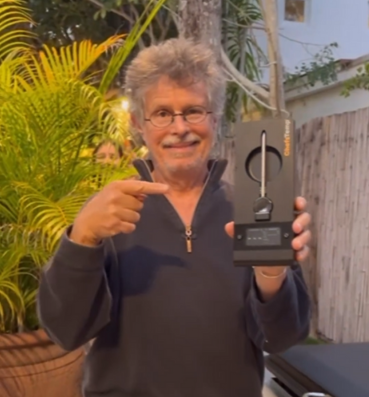FAQ’s
In this step-by-step tutorial, we walk you step-by-step through:
- Checking the Bluetooth connection between the probe and base
- Diagnosing Wi-Fi signal issues from the base to your phone/router
- Simple fixes like charging, repositioning, and avoiding interference
- When and how to contact support (with tips to get faster help)
In this step-by-step tutorial, we’ll show you two easy ways to access or create a dedicated 2.4GHz network:
- Explain why your device might only show 5GHz, and finish with a complete pairing guide for your ProTemp S1 or ProTemp 2 Plus.
- Separating your router’s 2.4GHz and 5GHz bands by turning off Smart Connect or Band Steering.
- Setting up a guest network specifically for IoT devices like your ChefsTemp thermometer.
The S1 has a large 6000mAh built-in rechargeable battery designed for constant Wi-Fi use. Unlike Bluetooth-only devices, Wi-Fi consumes much more power, resulting in ~40 hours of real-world runtime. This larger battery provides better portability without needing constant charging.
1. Check App Control: Verify if the fan switch in the app was turned on. If the app switch is active, the physical fan button will be disabled.
2. If the button still does not respond, confirm you are using the included power adapter and cable. For power banks, use Type-C to Type-C, and avoid fast-charging adapters or those exceeding 20W.
3. If the fan is only connected by the power cable, the physical button should function.
If it still fails, reconnect the S1 and the fan. Press and hold the fan button for 4 seconds to reset and manually pair with S1. After pairing, control the fan exclusively through the app.
Yes. This 2nd-Gen Probe can be connected to ProTemp S1 and ProTemp 2 Plus, and can also be charged via the ChefsTemp 4-in-1 Charger.
Note: It is not recommended to use it for Original ProTemp Plus, as it may not be compatible. Please do not purchase this product without ProTemp S1 or ProTemp 2 Plus!
Totally get it—there’s nothing like the confidence of a seasoned grill master 🔥. But the ProTemp S1 isn’t about replacing skill—it’s about giving you more freedom. With everything wireless, you can monitor your cook from inside or even while running errands. No more standing in the cold or doing midnight temp checks. Paired with the Breezo fan and a wireless probe, it keeps temps rock steady. Think of it less like “rookie stuff” and more like a smart upgrade to your already sharp instincts. After all, even pros deserve a break.
Yes, the probe is safe for use in a conventional oven. However, do not use it in a microwave, pressure cooker, or steam oven.
No—accounts for our official website (ChefsTemp.com) and the ChefsTemp app are not automatically connected. To access both platforms, you’ll need to register separately. You may use the same email address for both accounts.
Please select the code that best suits your order, as only one discount code may be applied per purchase.
No need if your grill has an analog thermometer—just replace it. If there’s no hole (like on some offset smokers), you can drill one. Just skip drilling on ceramic grills.
The ProTemp Plus Series is built for reliable outdoor performance, featuring a durable stand with IP55 water resistance and a fully waterproof probe rated IP68. It performs well even in rainy conditions—ideal for extended BBQ sessions, rain or shine. However, for the best results and long-term durability, we recommend avoiding direct exposure to heavy rain during outdoor use. A covered cooking area or light shielding can help protect the device while maintaining accurate readings.
Breezo Fan is not waterproof. Please ensure it stays dry at all times. Water exposure may cause malfunction or permanent damage, so handle with care around liquids.
The 4-in-1 Charger is designed to charge multiple wireless probes simultaneously, but it does not have the capability to pair the probes.
S1&Breezo: What are the outdoor operating temperature limits for the S1 thermometer and control fan?
For optimal performance and longevity, we recommend placing both the S1 thermometer and the Breezo control fan in environments where the temperature stays within safe operating limits.
- Minimum temperature: Avoid prolonged exposure below 50°F (10°C), as this may significantly reduce battery life and affect overall functionality.
- Maximum temperature: The fan is heat-resistant up to 302°F (150°C), while the S1 thermometer is rated for up to 140°F (60°C).
Given that winter temperatures can dip below the recommended minimum, and high-heat cooking zones may exceed safe limits, we advise using the product in a protected or temperature-controlled setting to ensure reliable operation. Proper placement and shielding will help extend the life of your device and maintain accurate performance.
Simply connect it to a 5V2A power adapter and a Type-C charging cable (adapter and cable are not included) for effortless charging.
- When the Charger is successfully connected, the red indicator light next to the Type-C socket will light up.
- When the probe is charging, the blue indicator light above the probe will light up. Generally, a probe without power will be fully charged after 10-15 minutes. When the probe is fully charged, the blue indicator light will turn off.
- If there is a short circuit in the charging case, charging will immediately stop, and all four blue indicator lights will flash. Please reconnect the charging cable and reinsert the probe to resume charging.
Please note that the fan itself is designed to withstand temperatures of up to 302°F (150°C). For safe and reliable operation, we recommend keeping the fan within this range during use. Alternatively, you may use a compatible Breezo mounting kit to position the fan at a safe distance from the grill.
We’re sorry for any concern caused by the delay in your package delivery. According to our records, USPS may have rerouted your package to another state, but it remains on track for delivery to your address. Please allow a few more days for it to arrive. We’re actively monitoring its progress and will continue to ensure it reaches you as smoothly as possible.
If you notice any unusual updates or issues with your shipment, please don’t hesitate to contact us at [email protected]—we’ll be happy to investigate and assist.
If your S1 won’t stay connected, here are a few steps you can try to pinpoint and resolve the issue:
🔍 Step 1: Indoor Wi-Fi Test
Try placing your S1 Main unit indoors near your router and observe the Wi-Fi icon:
- If the icon stays solid (not blinking): The issue is likely due to signal coverage or router settings.
- If it still disconnects frequently, please reply with a short test video. After confirmation, we will provide a solution accordingly.
📶 Step 2: Improve Signal Stability
1. Optimize Router Placement
- Reduce physical barriers between the router and S1 (especially thick walls).
- Place the router higher up in an open area, away from metal objects or microwaves.
- If your BBQ area is far, consider moving the router closer to the outdoor-facing side of your home.
2. Use Wi-Fi Extenders or Mesh Nodes
- Install a Wi-Fi repeater or mesh node near the BBQ area (indoor outlet).
- Make sure the extender supports 2.4GHz, as S1 only connects on that band.
3. Check Firmware & App
- Ensure your router firmware, S1 firmware, and ChefsTemp App are all up to date.
- In the app, try removing and re-binding the S1 device to refresh cloud connectivity.
Let me know how the indoor test goes. We’re here to make sure your S1 works smoothly!
To ensure safe and effective charging for your S1, please kindly note the following:
- Keep ports dry: Before charging, make sure both the S1’s charging port and the charging cable are completely dry and free from moisture or oil.
- Avoid heat exposure: Do not charge the S1 on surfaces that have not fully cooled down, such as recently used stoves. Prolonged exposure to residual heat may compromise device safety.
- Charge before use: Ensure the S1 is fully charged prior to operation. Do not charge the device while it is actively being used on a grill.
- Use compatible power sources: Always use a 5V⎓2A DC adapter and a Type-C charging cable. Avoid using adapters or AC chargers that exceed 12V or 20W, as this may damage the device.
Following these guidelines will help maintain the performance and longevity of your S1: How to Safely Charge Your ProTemp S1?
Please follow the steps below to ensure a successful upgrade: How to Update Firmware on ProTemp S1 | Step-by-Step Guide
- Make sure your S1 device is properly connected to the mobile app.
- You can click on “…” in the upper right corner of the main page, click on “My Connections”, then click on your S1 device, and then click on “Firmware Update” to check the firmware version. When a new firmware version is available, you can update the firmware here.
- Once the update is complete, the S1 will automatically restart. Return to the firmware page to confirm the update was successful.
If the update does not appear to have completed, please log out of your app account entirely and log back in to refresh the connection. Then try the update process again.
Please note that the port on the left is for charging the stand, while the port on the right allows the stand to charge other devices.
We recommend that you use any 5V2A DC charging block to charge the Stand, and be careful not to let the charging port get wet. You can watch this video: Safely Charge Your ProTemp Plus Series.
When charging the Stand, the white battery icon on the Stand screen will have a charging animation. After being fully charged, the icon will flash. At this time, remove the charging cable, and the fully-charged battery icon should be solid.
If you encounter problems with charging your Stand, please take a video of the charging process and send it to [email protected], and we will analyze and solve it for you.
To ensure accurate ambient temperature readings, when inserting the probe into the meat, ensure that it’s inserted past the safety notch on the probe. Make sure the ceramic handle of the probe is at least 1cm away from the meat or grill racks. Placing it too close can cause the meat to absorb heat from around the probe, leading to lower temperature readings.
The ambient temperature readout on our wireless probe can be influenced by various factors, like the coldness of the meat or moisture levels. Unlike wired probes, the wireless sensor needs time to adjust and provide readings, and different locations can yield different temperatures due to this sensitivity.
Please be careful not to let the probe directly contact high-temperature objects, such as flames and furnaces. Exceeding the maximum reading range may cause damage to the probe, resulting in further inaccurate readings.
The device is designed to display the ambient temperature only when it exceeds 122°F (50°C). This is because the thermocouple sensor used in our probe requires a temperature difference between the internal meat temperature and the ambient temperature to operate. If the temperature difference is too close, the thermocouple sensor will not work. Therefore, the device only displays ambient temperatures above 50°C (122°F) due to this technical requirement.
If your S1 does not display temperature data or display LLL, we recommend that you confirm whether the S1 Main Unit is correctly installed on the Base and ensure that all contact points between the Main Unit and the Base are in normal contact. You can watch our tutorial video to install it:
You can also reset S1 by pressing the RESET button next to the charging port to see if it can solve the problem. If the problem cannot be solved, please take a video of the installation progress and send it to [email protected], and we will check and provide you with a solution.
If your S1 is not displaying probe temperature data, please verify the following:
- The probe is securely connected to the S1: Add a Wireless Probe to ProTemp S1.
- The probe is fully charged.
- The probe channel displayed on the S1 matches the channel where the probe is connected.
You can also try disconnecting all connections in the app and reconnecting to see if the issue persists. If the problem continues, please record a short video demonstrating the issue and send it to [email protected], and we will assist you further.
You can reset your S1 by using a needle to press the Reset button next to the charging port. The reset will be complete when the screen briefly lights up. You can watch this video: S1 Reset
We suggest that you use the charging cable in the packaging for charging. Other charging cables may not be compatible, and please note that your charging head power should not exceed 20W. And please use a 5V/2A DC adapter for charging, and do not use an AC adapter. Otherwise, it may cause damage.
If the problem cannot be solved, please shoot a video of the issue and send it to [email protected] for further assistance.
Please watch our tutorial video to ensure you’re following the correct Wi-Fi setup process: How to Pair Your ProTemp S1 with Bluetooth and Wi-Fi | Step-by-Step. Confirm the Wi-Fi icon on your S1 screen is solid (not flashing). A missing icon indicates Wi-Fi is off, while a flashing icon suggests an unstable connection.
1. Check App Permissions: Make sure the ChefsTemp app has all required permissions—especially location access—permanently enabled on your device. Otherwise, you’ll need to reconnect each time you exit and reopen the app.
2. Check Wi-Fi Settings: Ensure your Wi-Fi is on a 2.4GHz network. If 5GHz Wi‑Fi only, simply create a guest 2.4GHz Wi‑Fi network in the router app, making it easier for smart devices to join.
3. Password and SSID: Use the orange magnifying glass to auto-detect the SSID, and double-check that the Wi-Fi password is entered correctly, as spell-check may alter it.
4. Router Settings: Disable fast roaming (e.g., 802.11r) on your router, as it may prevent the S1 from connecting.
If your S1 is unable to connect to Bluetooth or is stuck on C-1 during pairing, please follow these steps to resolve the issue:
1. Check App Permissions: Make sure the ChefsTemp app has all required permissions—especially location access—permanently enabled on your device. Otherwise, you’ll need to reconnect each time you exit and reopen the app.
2. Clear Existing Connections: Ensure all previous connections are removed from the ChefsTemp app. Then, reconnect by following our tutorial video: How to Pair Your ProTemp S1 with Bluetooth and Wi-Fi | Step-by-Step
3. Reset the S1: Press the RESET button next to the charging port.
4. Test with LightBlue App: If the issue persists, download the LightBlue app and check for “ProTemp S1 Base” in the device list.
If the problem cannot be solved, please take a video of the connecting process and send it to [email protected], and we will confirm and solve it for you.
When charging your S1, a charging animation will appear on the battery icon. A flashing, fully charged icon indicates the S1 is completely charged.
A fully charged S1 provides at least 40 hours of usage. For optimal charging, use the original charging cable with a power source not exceeding 20W.
If your S1 isn’t fully charging or has a short battery life, try the following:
1. Use a different power supply and charging cable, then recharge the device.
2. Ensure your S1 firmware is updated to the latest version. Watch the firmware update tutorial here: ProTemp S1 Firmware Update
If the problem cannot be solved, please take a video of the charging progress and send it to [email protected], and we will confirm and solve it for you.
You can reset your S1 by using a needle to press the Reset button next to the charging port. The reset will be complete when the screen briefly lights up. You can watch this video: ProTemp S1 Reset.
We suggest that you use the charging cable in the packaging for charging. Other charging cables may not be compatible, and please note that your charging head power should not exceed 20W. And please use a 5V/2A DC adapter for charging, and do not use an AC adapter. Otherwise, it may cause damage.
If the problem cannot be solved, please shoot a video of the issue and send it to [email protected] for confirmation.
Please note that the port on the left is for charging the Stand, while the port on the right allows the Stand to charge other devices. The ProTemp Plus Series does not support charging Apple phones. And the charging port only supports Type-C cables.
Please refer to the following steps on How to Pair Your ProTemp 2 Plus:
-Ensure you have the correct Wi-Fi name. You can find it automatically by clicking the “magnifying glass” icon on the Wi-Fi settings page.
-Double-check that you’ve entered the right password for your Wi-Fi.
-Use 2.4GHz network, the device must be connected to a 2.4GHz network, not a 5GHz one.
-Ensure your phone is also using the same 2.4GHz network during setup.
-For Apple devices, please enable “Allow connecting to your nearby devices” in your settings. This is a recent update in iOS.
-Turn on Bluetooth on your device.
-Grant location permission to the app for better connectivity.
-After making sure the above settings are correct, delete all your current connections, shut off the Stand to restart it, and pair it from the beginning.
To ensure everything is set up correctly, please watch this video on How to Fix Bluetooth & Wi-Fi Pairing Issues on ProTemp Plus or ProTemp 2 Plus and follow the checklist below to troubleshoot:
1. Check App Permissions: Make sure the ChefsTemp app has all required permissions—especially location access—permanently enabled on your device. Otherwise, you’ll need to reconnect each time you exit and reopen the app.
2. Charge the devices: Low battery or no power will prevent Bluetooth detection. Use the original charger to fully charge the Probe and Stand. Clean the probe to remove any debris. Adjust the metal plate in the Stand’s charging slot to ensure contact with the probe properly.
3. Remove the probe from the Stand: The probe must be removed from the charging base to activate Bluetooth pairing. Bluetooth cannot be detected while the probe is charging on the Stand.
4. Check for existing pairings: Ensure the probe is not already paired with another device. A probe can only be connected to one device at a time (including ProTemp S1 and ProTemp Plus Series).
5. Restart and reset: Power off the Stand completely, and restart it. Try pairing again from the beginning. Otherwise, reset your device via the Reset Button on the backside.
If needed, simply delete all existing connections in the app, reconnect your device, and add your extra probes. If it is still not working, please download the LightBlue app to test whether the “Probe” and “ProTemp Stand” are broadcasting Bluetooth signals.
Rest assured that your unit comes with a 1-year warranty. Please let us know the results after trying these steps. We’re here to help until everything is working smoothly.
If the oven has strong sealing, it may affect the emission of probe signals. Please move the stand to a better signal location to receive the signal emitted by the probe, and test whether the base can receive Wi-Fi signals properly.
If the problem cannot be solved, please refer to the following steps:
- Delete current connections: Please ensure you’ve deleted all existing connections in the app.
- Restart the device: After deleting connections, turn off the stand completely, and then restart it.
- Re-Pair from the beginning: Once you’ve restarted, try to pair it again from the beginning.
To ensure optimal performance, please kindly check the following:
- When inserting the probe, make sure the tip goes past the safety line, but avoid placing the meat too close to the tail end.
- The tail end of the probe should not come into contact with the grill or any other surfaces.
- We recommend disconnecting all connections in the app and then reconnecting the probe to check.
If the problem continues, please send us relevant screenshots, photos, or videos showing the issue. This will help us analyze the situation more accurately and provide a solution as quickly as possible.
Please remove the fully-charged probe from the Charger or Plus Stand, and insert it into the slot again to activate it.
Please confirm if your probe has been charged and remove it from the ProTemp Plus Series Stand or 4-in-1 Charger when connected. You can watch the probe connection tutorial here: How to Add a Wireless Probe to ProTemp S1 & Charge It with the 4-in-1 Charger.
Please note that a probe can only be connected to one device at a time (including ProTemp S1 and ProTemp Plus Series). If you are unable to connect the probe, you can download and open the LightBlue app and check if you can find “Probe” inside. Each charged probe will display a row of probes in LightBlue.
To verify if your probe is charging correctly on the 4-in-1 Charger, please check the following:
- Charging Indicator: A blue light will appear at the corresponding charger slot when the probe is charging. The light will turn off once the probe is fully charged, indicating it’s ready for at least 30 hours of use.
- Probe Orientation: Ensure the probe is inserted correctly, with its tail making full contact with the metal plate in the charger’s slot. Place the probe in another slot to charge it.
If you are not sure if the probe has been fully charged or if it is unable to be charged, please go to My Connections>>My Paired Probes>>Tap it to check its battery. If the issue persists, please try these steps:
- Download the LightBlue app and check if “Probe” appears in the device list. Each charged probe should display as a separate entry.
- Record a short video showing the probe charging and send it to [email protected]. We’ll review it promptly and resolve the issue.
When charging your probe on the ProTemp Plus Stand, the colored battery icon on the screen will display an animation. Once fully charged, the icon will show as full and flash, indicating the probe is ready for at least 30 hours of use. If you are not sure if the probe has been fully charged or if it is unable to be charged, please go to My Connections>>My Paired Probes>>Tap it to check its battery.
If the probe isn’t charging properly, please try the following:
- Clean the remaining grease on the probe before charging.
- Adjust the metal plate in the Stand’s charging slot to ensure proper contact with the probe: Fix Your Plus Charging Stand: Solve Loose Contact Issues Fast!
- Restart the stand, then place the probe in another slot to charge it. (Both the front and back slots can be used to charge the probe.)
If the issue persists, please try these steps:
- Download the LightBlue app and check if “Probe” appears in the device list. Each charged probe should display as a separate entry.
- Record a short video showing the probe charging and send it to [email protected]. We’ll review it promptly and resolve the issue.
- Inspect the Buttons: Check whether any buttons are stuck or unresponsive. Gently press both sides to compare the tactile feedback—if one side feels different or doesn’t respond properly, the button may be damaged.
- Power and Restart: If the buttons appear to be functioning normally, connect the stand to a charger and allow it to charge briefly. Then, try restarting the device.
- Left Button Functionality: Please note that the left button supports different functions based on press duration:
- Press and hold for 2–3 seconds to turn the device on
- Press and hold for 4–5 seconds to turn it off
Just a quick note: the “60 seconds” refers to how long it takes to receive the code, but each code remains valid for 10 minutes. If you click “Send Code” multiple times within a short period, it may cause older and newer codes to mix up, making it harder to enter the correct one.
We recommend waiting for the code and using it promptly without requesting another too quickly. Please also check your spam or junk folder, as sometimes the email containing the code can be incorrectly flagged. If you still encounter the problem, please provide us with the email address you registered with the ChefsTemp app.
To ensure a successful firmware update for your Breezo V2 fan, please follow the steps outlined in this video: 📺Firmware Update Guide. Please also make sure your app is updated to the latest version.
Here’s a step-by-step checklist that may help:
- Use the original charger to power the fan.
- Turn on and run the fan.
- Open the app and go to the firmware update section. If an update is available, proceed with the upgrade.
- After the update completes, fully close the app and reopen it.
- Return to the firmware page to confirm the update was successful.
If it still shows the old version, try logging out of your app account and logging back in before retrying the update. Could you also confirm whether you’re able to control the fan via the mobile app? If yes, please try the firmware update again after confirming connectivity.
🔧 If the issue persists:
- Try resetting the S1 unit.
- Disconnect and reconnect the S1 unit.
📌 Important: If your Breezo was purchased before April 8, it is a V1 model, which does not support firmware updates. You can continue using it normally without updating.
Let me know how it goes or if you’d like help walking through any of the steps—I’m here for you!
How to Update Firmware on ProTemp S1 & Breezo Fan | Step-by-Step Guide
- Please confirm that the firmware of your S1 and Breezo Fan has been upgraded to the latest version. Ensure that the app is also the latest version.
- Please note that after the update is complete, wait for S1 to restart before clicking complete.
- After completing the firmware update, it is recommended to delete all devices and reconnect to check for any issues.
If the problem persists, please contact [email protected], and we will continue to provide assistance.
1. Please follow these steps below to check first:
- Confirm that your Breezo and S1 are connected correctly. You can watch this video: How to Wirelessly Connect the Breezo Fan to ProTemp S1?
- Make sure you have used the original charging plug and cable (if using a power bank, please connect it with a C-to-C charging cable, and do not use fast charging or any charging plug exceeding 20W).
- Make sure your S1 displays temperature numbers properly.
- Check if your S1 and Breezo firmware versions have been updated to the latest version. The app is also the latest version. How to Update Firmware on ProTemp S1 & Breezo Fan | Step-by-Step Guide.
2. Turn off the fan switch on the App, then connect the Breezo to the charging cable to power it on, press the button on the Breezo to turn on the fan, and then press it twice to turn off the fan. If the Breezo can be controlled by pressing the button, this indicates that the Breezo can be powered on.
3. Turn on the fan switch on the App to check if the Breezo can be turned on.
Manually Pair: If the Breezo still cannot be controlled through the App, this indicates that the Breezo may not be connected to the S1, and you need to manually pair them:
- Connect the Breezo to the charging cable to power it on, and press and hold the button on the Breezo for 4 seconds until the Breezo rotates slightly. It indicates that the Breezo has been reset and paired with S1.
- Press the button on Breezo twice to stop the Breezo, and then use the fan switch on the App to control the Breezo.
If the above steps still cannot solve the problem, please let us know the details and take a video of connecting and opening Breezo, and we will analyze and solve it for you.
- If you have any questions or concerns, please feel free to call us at +1 (559) 563-8838, Monday to Friday, 8:00 AM–5:00 PM (PST/PDT).
- You can also reach ChefsTemp Customer Support at [email protected]—a human agent will review your message and respond within 24 hours, Monday to Friday. Please note that replies may take slightly longer on weekends or holidays.
No, the Breezo Fan is only compatiable with ProTemp S1 and ProTemp 2 Plus Series, not compatiable with 1st generation – original ProTemp Plus.
Thanks for your interest. The ProTemp S1 fits the Weber Summit Kamado. Remove the analog gauge and replace it with the Universal version. Don’t drill holes in a ceramic grill. If our answer hasn’t resolved your issue, please join our Facebook community group and post your questions there—we’re confident they’ll be addressed quickly: https://www.facebook.com/groups/chefstempofficial!
ProTemp 2 Plus needs to be shipped from overseas, and a certain shipping fee will be charged for this product. Our other products (except for some accessories) will not be charged for shipping to a US address. Thanks for your understanding.
Please choose ProTemp S1 BGE version instead of Universal version. The ProTemp S1 BGE version is specifically made for Big Green Egg grill and other grills with smaller gauge holes like Primo Oval XL, this version has a thinner base stem diameter of 4.1 mm (0.16 inches).
If you’re having trouble placing an order, try refreshing the page, switching browsers, or using a different device. If the issue persists, please share relevant screenshots, and we’ll resolve it promptly. We recommend registering and logging into our website before ordering to receive a confirmation email upon successful payment.
The Breezo Fan is specifically designed for charcoal grills. If you are using a pellet or gas grill, you likely don’t need it. The temperature-controlling fan works by automatically managing air intake, saving you the time and effort of frequent adjustments. Additionally, it helps maintain a steadier ambient temperature and keeps it closer to your target temperature for more consistent cooking results.
The purpose of creating an account is to facilitate seamless usage of the device among family members through a single account. Additionally, registering an account enables access to cloud storage services.
Our product utilizes Wi-Fi for cloud data transmission, ensuring seamless connectivity and allowing users to access their temperature data remotely. This is the unique aspect of our thermometer that sets it apart from other Bluetooth-based wireless meat thermometers. To maintain access to cloud data features, account registration is necessary.
Please rest assured that we prioritize the privacy and security of our customers’ personal information. We have stringent measures in place to ensure that your data remains confidential and is not disclosed to any third parties. And our app will not send advertising messages.
Thanks for your interest. Please order the universal version of ProTemp S1 for Kamado Joe. This model has a base stem diameter of 7.8 mm (0.3 inches) and is compatible with most grills and smokers. It’s ideal if your grill’s gauge hole is approximately 0.3 inches or larger.
The Breezo Fan should replace your smoker’s vent system. Locate the vent on your smoker and, if it has an existing opening or hole, position the Breezo Fan to block it, sealing any gaps with high-temperature tape. You can also check the product description above for common models and recommended mounting methods.
The main difference lies in the probe thickness. The BGE Version features a thinner base stem diameter of 4.1 mm (0.16 inches), specifically designed for Big Green Egg grills and other models with smaller gauge holes, such as the Primo Oval XL. In contrast, the Universal Version is compatible with most grills and smokers.
Note: For Primo XL grills, since the thermometer hole size may vary by production year, we recommend measuring the hole diameter before purchasing the ProTemp S1 to ensure a proper fit.
Thanks for your question! The ProTemp S1 is equipped with built-in rechargeable lithium batteries, offering up to 40 hours of use via Wi-Fi or up to 300 hours with Bluetooth. It charges easily using the included USB-C cable. The main unit is removable from the base, allowing flexible placement and convenient charging.
At ChefsTemp, we stand behind every product with a standard one-year warranty—giving you peace of mind with every purchase. If your device experiences any issues, simply contact us and we’ll promptly arrange a replacement.
No need to send anything back or wait for repairs. Just sit back, relax, and your new unit will be on its way. Once it arrives, you can dispose of the defective unit according to local regulations. It’s that easy.
We’re committed to supporting our customers—rain or shine, from first use to final cook. Come join our Facebook group to connect with others, share tips, and see how everyone’s having fun with ChefsTemp!
https://www.facebook.com/groups/chefstempofficial
Breezo V2 features built-in remote firmware update capability, allowing seamless future updates when needed.
The S1 5.5″ Special Edition features a longer probe (5.5 inches / 140mm) compared to the Universal Version, while maintaining the same base stem diameter of 7.8 mm (0.3 inches). This extended length is ideal for grills or smokers with deeper internal spaces—such as the Old Country Gravity Fed smoker—where the thermometer needs to reach closer to the food for more accurate readings.
The Breezo Fan does not have a built-in battery to charge. You need to power it using a power bank or connect it to a power source by using the included power adaptor and cables.
Good question! The ProTemp S1 does more than just read dome temp. We use platinum sensors for 10x accuracy over analog, a long stem to get closer to grate level, and a temp compensation function in the app. Our tests show just a 3-5°F difference from a wired grate-level probe in Kamado grill before app compensation.
No. The ProTemp S1 does not include the Wireless Probe or Breezo Fan, so you need to buy them separately at your own discretion.
Yes. The Breezo Fan is not included in the package of ProTemp S1 or ProTemp 2 Plus, so you need to purchase it separately.
Made to Fit Most Smokers:
Models that fit directly with the Kamado Mounting Plates(package included): Kamado Joe Classic II, Kamado Big Joe III, Primo XL 400 grill,Pit Barrel Cooker, Pit Boss Kamado , Cypress Ceramic Kamado Bayou Classic grill, Big Green Egg, vision grills Series classic,Primo Oval large, Primo smoker, Pit Boss ceramic kamado,Broil King Keg 2000
Models that fit directly without any adapters: Weber Summit Kamado, Weber Smokey Mountain, Backwoods Chubby 3400
Smokers that have round vent holes: Use one vent holes to insert the Breezo Fan,cover the other holes with high temperature flue tape(package included) : komodo kamado, Char-Griller Offset Smoker,Broil King Keg 5000, CharGriller Akorn cooker
Others solutions: Drill a 1.25-inch hole to which you can directly attach the Breezo fan and use high temperature flue tape to cover any gaps.
For big offerset smokers: You could cut a stainless steel plate to fit the opening in your smoker and then drill a 1.25″ hole in it in which to attach the Breezo through
For Weber Kettle: See instruction video here : https://www.youtube.com/watch?v=s_JR379c4-c&t (You need to drip a 1.25″ hole to install the Breezo)
Please check this video: https://www.youtube.com/watch?v=dEY4eFH4tXw. If you do a search about ProTemp S1 Weber Kettle on YouTube, there are lots of reviews. However, we are going to launch a new conversion kit for Breezo fan without drilling a hole. Please join our Facebook group and stay tuned!
Yes, it does. Some of our customers said as below: the S1 plus the Breezo fan is the business with the 360. I plug both intakes on the left, the front on the right and Breezo connected to the back right intake with the right exhaust closed. I put the Breezo to the back to keep everything out of my way in the front. Paired with a fire basket with tightly packed charcoal and I’ve got easily over 8 hours.
Come join our Facebook group to connect with others, share tips, and see how everyone’s having fun with our product: https://www.facebook.com/groups/chefstempofficial!
Thanks for your question! This depends on your Grill model. Please check below:
1. Models that fit directly with the Kamado Mounting Plates (package included): Kamado Joe Classic II, Kamado Big Joe III, Primo XL 400 grill, Pit Barrel Cooker, Pit Boss Kamado, Cypress Ceramic Kamado Bayou Classic grill, Big Green Egg, vision grills Series classic, Primo Oval large, Primo smoker, Pit Boss ceramic Kamado, Broil King Keg 2000.
2. Models that fit directly without any adapters: Weber Summit Kamado, Weber Smokey Mountain, Backwoods Chubby 3400 Smokers that have round vent holes: Use one vent holes to insert the Breezo Fan, cover the other holes with high temperature flue tape (package included) : Kamado and Char-Griller Offset.
3. Smoker, Broil King Keg 5000 and CharGriller Akorn cooker.
4. Others solutions: Drill a 1.25-inch hole to which you can directly attach the Breezo fan and use high temperature flue tape to cover any gaps.
5. For big offerset smokers: You could cut a stainless steel plate to fit the opening in your smoker and then drill a 1.25″ hole in it in which to attach the Breezo through.
6. For Weber Kettle, please see instruction video here (You need to drip a 1.25″ hole to install the Breezo) : https://www.youtube.com/watch?v=s_JR379c4-c&t
The ProTemp S1 comes in 3 versions: the Universal Version, the BGE (Big Green Egg) Version, and the 5.5” Special Edition. Your choice depends on the size of the gauge hole on your grill or smoker.
- Universal Version: This model has a base stem diameter of 7.8 mm (0.3 inches) and is compatible with most grills and smokers, including Weber, Kamado Joe (except Big Green Egg), drum, offset, and kettle grills. It’s ideal if your grill’s gauge hole is approximately 0.3 inches or larger.
- BGE Version: Designed specifically for Big Green Egg grills or other grills with smaller gauge holes like Primo Oval XL, this version has a thinner base stem diameter of 4.1 mm (0.16 inches). It’s perfect for Big Green Egg, Primo Oval XL, or similar grills with smaller ports (For the Primo XL series, since the thermometer hole diameter may vary depending on the production year, it is recommended to measure the diameter of the thermometer hole before purchasing the ProTemp S1).
- 5.5” Special Edition: Its base stem diameter is the same as the Universal Version, at 7.8 mm (0.3 inches), but its stem length is longer, at 5.5 inches, making it suitable for devices where the thermometer is farther from the food, like the Old Country Gravity Fed smoker.
Please measure the diameter of your grill’s existing thermometer port to ensure the best fit. If the hole is 7.8 mm (0.3 inches) or larger, the Universal Version is suitable. For smaller holes, such as those on a Big Green Egg, choose the BGE Version.
For installation, the ProTemp S1 easily replaces your existing analog gauge by loosening the fixing nut and inserting the S1 through the hole. If your device doesn’t have an existing gauge, you may need to drill a hole to install it (avoid drilling ceramic grills). How to Install the ProTemp S1 on Different Grills or Smokers
If my answer hasn’t resolved your issue, please join our Facebook community group and post your questions there—we’re confident they’ll be addressed quickly. Happy grilling!
Yes, sure. You can use the ProTemp S1 on a gas cooker or grill.
Yes, you can monitor up to 3 ProTemp S1 units within one app. With just a simple swipe on the screen, you can easily switch between different devices.
Good question! This is one of ProTemp S1’s standout features! You can pair a single Main Display Unit with multiple Base Units. This is especially useful for large grills or multi-zone setups, allowing you to mount Base Units in different locations while saving on additional display costs.
The ChefsTemp Breezo Fan is designed for precise temperature control in charcoal grills, smokers, and cookers, automating airflow to maintain your desired cooking temperature. It is not necessary for pellet or gas grills, as it is specifically tailored for charcoal-based systems. The Breezo Fan is highly versatile and compatible with most charcoal grills and smokers. Below is a list of common models and installation methods:
1. Models with Included Mounting Plates (No Additional Mounting Kit Required): For these models, the Breezo Fan can be installed directly using the two Kamado-style mounting plates included in the package. Simply replace the existing vent system by positioning the Breezo Fan over the vent and sealing any gaps with the provided high-temperature flue tape. Including:
Kamado Joe Classic II, Kamado Big Joe III
Primo XL 400 Grill, Primo Oval Large, Primo Smoker
Pit Barrel Cooker
Pit Boss Kamado, Pit Boss Ceramic Kamado
Cypress Ceramic Kamado Bayou Classic Grill
Big Green Egg
Vision Grills Series Classic
Broil King Keg 2000
2. Models with Direct Fit (No Adapters Needed): For these models, the Breezo Fan can be inserted directly into the existing vent opening, and any additional vent holes should be sealed with high-temperature flue tape (included). Including:
Weber Summit Kamado
Weber Smokey Mountain
Backwoods Chubby 3400
3. Smokers with Round Vent Holes: For these models, simply insert the Breezo Fan into one of the round vent holes and cover any remaining holes with the included high-temperature flue tape. Including:
Komodo Kamado
Char-Griller Offset Smoker
Broil King Keg 5000
Char-Griller Akorn Cooker
4. Other Solutions:
- For grills or smokers without a suitable vent opening, you can drill a 1.25-inch hole to attach the Breezo Fan directly, then seal any gaps with high-temperature flue tape.
- For large offset smokers, consider cutting a stainless steel plate to fit your smoker’s opening, then drill a 1.25-inch hole to attach the Breezo Fan.
- For Weber Kettle grills, a 1.25-inch hole must be drilled for installation. You can refer to our instructional video for guidance: https://www.youtube.com/watch?v=s_JR379c4-c&t.
5. Mounting Kit Requirements: In most cases, the included Kamado-style mounting plates and high-temperature flue tape are sufficient for installation. However, for specific setups, an optional Breezo Fan Mounting Kit may be required.
To determine if you need a mounting kit($13.99–$18.99), please check the vent or port size on your grill or smoker. If your device is listed above under direct-fit or Kamado mounting plate-compatible models, no additional mounting kit is necessary. For other setups, we recommend measuring the vent opening or consulting with us directly to ensure the correct fit.
- 0.75″ Threaded Mounting Kit: Designed to screw into a 0.75″ (19 mm) ball valve.
- 1″ Threaded Mounting Kit
- 1.18″ Universal Mounting Kit: Fits factory-installed ports measuring 1.18″ (30 mm) in diameter.
- 1.5″ Threaded Mounting Kit: Designed to screw into a 1.5″ (38 mm) ball valve, suitable for OCGF Smokers.
- 2″ Threaded Mounting Kit: Designed to screw into a 2″ (50.8 mm) ball valve, suitable for OKJ Bronco.
If the listed answers haven’t addressed your concerns, please join our Facebook community group and post your questions there—we’re confident they’ll be addressed quickly!
The Base Unit of ProTemp S1 is fully waterproof. However, the Main Display Unit is rated IP54, which means it can resist light splashes but should not be exposed to heavy rain or submerged in water. On rainy days, please cover the Main Unit or bring it indoors to avoid potential damage.
With meat, the most important thing is the interior temperature, which you can’t get with an IR thermometer. IR thermometers are great for getting the temperatures of cooking surfaces such as a pan or grill, but they don’t let you probe into an item.
As an infrared thermometer, Finaltouch IR has a probe which can be used to measure meat temperature.
Our infrared thermometer can tell you the surface temperature of your food, or the surface temperature of your coals. To have a better idea of the doneness, use the probe.
Your thermometer may not be working correctly. Please check the instruction manual to confirm you are using the product correctly. If you are, please contact us.
This infrared thermometer cannot penetrate the glass to measure the internal temperature. It can only measure the surface temperature of the glass.
Using a screwdriver to remove the battery cover on the back and pop out the batteries.
We recommend carefully cleaning the metal probe only with water and soap. For the rest of the body, simply wipe down with a damp towel.
Yes, if you suspect it to be inaccurate, you can re-calibrate this device.
The display will rotate 180° to accommodate both left and right handed users.
It can work for candy that has melted into a liquid state.
It’s important to remember that an instant-read thermometer and a meat thermometer are two different tools. Instant read thermometers are great for taking quick measurements, but meat thermometers are meant to be left inside meat while it cooks.
Bacteria grow most rapidly in the range of temperatures between 40 °F and 140 °F, doubling in number in as little as 20 minutes. This range of temperatures is often called the “Danger Zone.”
To gauge the temperature of a large piece of meat, insert the thermometer probe through the center of the thickest part of the meat, avoiding any bones, fat, or gristle. The thermometer tells you the temp in 1 second, but you can leave the thermometer in the meat for longer if you want to double-check.
The bone is always the coldest part of a steak. If you cook a pork shoulder bone-in, the bone conducts heat deep into the interior. To tell if a roast chicken is done, always measure in the center of the dark meat- and stay away from the bones.
Instant-read meat thermometers are not oven-safe.
Instant-read thermometers aren’t meant to be left in the food while it cooks. Instead, use it to check food towards the end of cooking.
The temperature measurement position is the conical part of the probe tip. The temperature can be measured by inserting the probe into the food for 3-5 mm.
The accuracy of this thermometer is ±0.7℉(0.4℃)
You can not leave it in the oven since the thermometer is a spot check thermometer, and not a leave-in oven thermometer.
A built-in laser helps users target exactly where they’d like to measure, and a backlit display makes reading the temperature easy.
Since the infrared thermometer can precisely measure oven temperatures from outside the oven itself, there’s no safer or more accurate way to measure high temperatures. Another benefit that makes infrared thermometers ideal for cooking is that they can also measure the surface temperature of the pizza itself.
Infrared thermometers are not recommended for use in measuring shiny or polished metal surfaces (stainless steel, aluminum, etc.).
No. Infrared thermometers cannot measure the temperature accurately if there is glass, liquids, or any transparent surface between the subject and thermometer.
Infrared (IR) thermometers enable you to measure temperature quickly, at a distance, and without touching the object you’re measuring. They are so useful, easy, and even fun to use that they have become as common in kitchens as they have on factory floors.
They are gun-shaped and take measurements by using lasers to point at the surface. The pros of this type are the same as the cons of probe thermometers: they can measure those objects that cannot be measured using direct contact. Pros of general-purpose infrared thermometer: No-contact option is safer.
Infrared thermometers are ideal for recording fryer oil temperature (350℉), giving you the ability to perfectly gauge when your batter-dipped chicken is ready to fry.
No. An infrared thermometer will only measure the surface temperature of the water, not the object’s temperature.
Infrared temperature measurement is affected by three main things; emissivity, distance and surroundings. Depending on what you’re pointing your infrared thermometer at you’re going to get a variation in emitted infrared energy. Emissivity is a measure of a material’s ability to emit infrared energy.
The primary use of infrared thermometers is in measuring the temperature of a subject from a distance. The device is beneficial in situations where it is difficult to reach the object to record the temperature.
Infrared thermometers can be calibrated for accuracy, just like other thermometers. In calibration labs technicians use industrial black bodies (like the IR-500 Portable IR Calibrator) to calibrate infrared thermometers.
Substances with very low emissivity ratings, like highly-polished metals, tend to be very reflective of ambient infrared energy and less effective at emitting their own electromagnetic waves. For example, if you were to point an infrared thermometer with fixed emissivity at a stainless steel pot, the reading will be incorrect because shiny metal is better at reflecting the ambient radiation of the room than it is at emitting its own infrared radiation.
Some infrared thermometers have fixed emissivity settings (usually of 0.95 or 0.97) to simplify their operation while leaving them suitable for most organic materials, including almost all foods. Other infrared thermometers come with adjustable emissivity settings, so you can more accurately prepare your thermometer for the type of surface being measured, particularly when measuring non-organic materials.
It depends upon the particular model of infrared thermometer. Consult the user’s manual that came with your thermometer for the full range of features and how to use them.
To be accurate, infrared thermometers must be kept free of dirt, dust, moisture, fog, smoke, and debris. Always take the time to clean your infrared thermometer after exposure to dirty, dusty, smokey, or humid conditions. You should also plan a regular cleaning every six months or so. Particular care should be taken to keep the infrared lens and tunnel clean and free of debris.
To clean your infrared thermometer:
Dip a soft cloth or cotton swab in medical alcohol (never use soap or chemicals).
Carefully wipe the lens first and then the body of the thermometer.
Allow the lens to dry fully before using the thermometer.
Never submerge any part of the thermometer in water.
The “spot size” of any given measurement is controlled by two variables:
The distance-to-target ratio (or spot ratio) of your particular infrared thermometer
The distance between your infrared thermometer and the target
Typically listed on the thermometer itself, the distance-to-target ratio (DTR) – or spot ratio – tells you the diameter of the circle of surface area an IR thermometer will measure at a given distance.
For example, an infrared thermometer with a 12:1 DTR ratio will measure the temperature of a 1-inch diameter circle of a surface area from 12 inches away.
No. Infrared thermometers can only measure the surface temperature of water.
Infrared thermometers do not “see through” glass, liquids, or other transparent surfaces even though visible light (like a laser) passes through them—i.e. if you point an IR thermometer out a window, you will be measuring the surface temperature of the window itself.
When using an infrared thermometer with liquids like soups and sauces, be sure to stir vigorously before taking a measurement to more closely approximate the internal temperature of the liquid. Be aware that steam, even when a liquid is not boiling, can condense on your thermometer and affect the accuracy of your measurements.
Emissivity is a measure of a material’s ability to emit infrared energy. It is measured on a scale from just above 0.00 to just below 1.00.
Generally, the closer a material’s emissivity rating is to 1.00, the more that material tends to absorb reflected or ambient infrared energy and emit only its own infrared radiation. Most organic materials, including the byproducts of plants and animals, have an emissivity rating of 0.95.
If you aim an infrared thermometer at a porous surface like a grill or grate, it will factor in the surface temp of whatever surfaces are visible through the holes of the grill or grate when calculating a final temperature for your reading.
To accurately measure the temperature of a porous grate or grill, place a solid surface like an iron plate or skillet on the grill, let it come to temperature, and measure the plate or skillet. Spray a little cooking oil on the plate or skillet to ensure proper emissivity.
The only way to calibrate a thermometer without ice is to use the hot water method. This method involves setting your thermometer to the temperature of boiling water, 212⁰F or 100⁰C. It is not the safest way to do it but it will work. You need to fill a pot with water and place it on a stove burner and bring the water to a boil, then insert the probe of the thermometer into the boiling water and set the temperature. This way to calibrate a thermometer is not the safest way to do it because you have to place your hands over the boiling water while you calibrate the thermometer. The ice method is the recommended way to calibrate a thermometer.
Cooking thermometers are sold by type. Instant read, oven, candy making, etc…, when you are shopping for thermometer, make sure you read the documentation for the thermometer before you buy it. The ChefsTemp Quad Xpro is one of the best oven thermometers you can get because it has 4 oven thermometer probes on stainless steel leads that are designed to be inserted into the meat, connected to the base unit outside your oven, it will stick to the side of the oven with magnets away from the heat, it also has a stand, and has a remote that you can carry with you and get temperature readings up to 500 feet away. This makes it the most versatile oven-safe thermometer on the market because it will give you accurate temperature readings and you can constantly monitor the cooking process.
There are several steps you need to do to use a food thermometer correctly. First, you need to make sure it is accurate to within two degrees, to do this you need to calibrate it. There are two ways to calibrate a food thermometer. The first is to calibrate using the ice water method. this is done by taking a drinking glass, filling it with ice, then adding water to the ice, then you want to insert the temperature probe into the ice water and once it gets to 32⁰ you then press the set button on an instant-read thermometer or turn the dial on a manual thermometer to 32⁰ and ut we calibrated. The second method is the boiling water method, it is not the safest way to calibrate a thermometer but it will work. First, put water in a pan, place the pan on the burner and bring the water to a boil, then place the sensor probe into the boiling water and press the set/to calibrate button and it will set to the water temperature which should be 212⁰. if you are using a manual thermometer you would then turn the dial to 212⁰.
Any type of brick will suffice for the structure of a grill but firebrick is the most desirable to line the inside. Firebrick will withstand very high temperatures and is denser than most bricks allowing it to hold the heat. It will also even out the temperature if the heat is changeable. A leave-in thermometer will be a great choice to help you keep track of your food temp.
You can also use firebricks to use as a baking surface to bake flatbread, or even to make a smaller oven.
An IP rating is a common added feature for electronic thermometers, particularly electronic cooking thermometers. It is a standard for rating instruments based on their ability to protect their electronic components from corrosion by water or dust created by the International Electrotechnical Commission (IEC). The International Protection Rating code (or IP code) consists of the letters “IP” followed by two numbers.
The first number tells you how protected an instrument’s electronics are from penetration by solids (like dust) and the second number tells you how they stand up against liquids according to the following table:
| First number: Protection against solid objects | Second number: Protection against liquids | ||
|---|---|---|---|
| 0 | No protection | 0 | No protection |
| 1 | Protected against solids objects over 50 mm (e.g. accidental touch by hands) | 1 | Protected against vertically falling drops of water |
| 2 | Protected against solids objects over 12 mm (e.g. fingers) | 2 | Protected against direct sprays up to 15° from the vertical |
| 3 | Protected against solids objects over 2.5 mm (e.g. tools and wires) | 3 | Protected against direct sprays up to 60° from the vertical |
| 4 | Protected against solids objects over 1 mm (e.g. tools, wires and small wires) | 4 | Protected against sprays from all directions – limited ingress permitted |
| 5 | Protected against dust – limited ingress (no harmful deposit) | 5 | Protected against low pressure jets of water from all directions – limited ingress permitted |
| 6 | Totally protected against dust | 6 | Protected against strong jets of water e.g. for use on ship decks – limited ingress permitted |
| 7 | Protected against the effects of temporary immersion between 15 cm and 1 m. Duration of test 30 minutes | ||
| 8 | Protected against long periods of immersion under pressure |
This mainly happens because the temperature is higher than the ice point unless you take the time to create a properly made ice bath. If you do however find that, in fact, the thermometer is outside of its published specification, adjust it accordingly based on the instruction manual or contact our Tech Support team for help by emailing [email protected].
- First, place a solid surface such as a cast iron plate or skillet on the grill and let it preheat for 5-10 minutes.
- Next, spray a little cooking oil on the cast iron’s surface to ensure proper emissivity.
- Finally, measure the surface temperature of the plate or skillet with your IR thermometer.
Can I attach the Quad Xpro thermometer body to the smoker door, or will it break it due to the heat?
Although it has a magnet affixed to the back, the housing is made of plastic and could potentially melt, therefore, it is not recommended to attach it to the smoker door.
This is most likely because your old thermometer is not as accurate as your new digital thermometer. To confirm this, test both thermometers in a properly made ice bath. After checking, adjust your thermometer accordingly or contact our Tech Support team for help by emailing [email protected].
Meat thermometers have probes with the sensor in the tip of the probe. They are designed to be inserted into the thickest part of the meat and give you a real temperature reading. Bone will be hotter due to the nature of bone, so if you insert a probe and it touches the bone it is going to give you a false reading and the meat may not reach the correct safe internal temperature needed to kill any bacteria that may be present in the food. If you insert the probe and it hits the bone, reposition the probe into the thickest part of the meat. Remember, you need to take temperature readings in several separate locations to determine if the food has reached the correct temperature.
Normally, the transmission range is the “best case” range assuming there are no physical barriers between the transmitter and the receiver and no interference from other radio signals. It would be impossible to print a specification that covered “normal” home-user conditions because of the infinitely variable circumstances under which a transmitting thermometer might be used.
Differences in home construction and wall composition is a good example. Concrete, masonry, aluminium siding, metal studs, and metal lathe underneath stucco or masonry are all good inhibitors of radio signals. Interference from other radio signals is also variable (microwaves, cell phones, radio communications, networks, etc.), so the only reliable way to compare device specifications is to give a specification for maximum transmission distance under ideal conditions.
If you want to evaluate whether a manufacturer meets their literal “line of sight” distance claims you should test the device in a rural area with no physical barriers between the transmitter and receiver and little or no interference from other radio signals.
Remember that the more walls and the greater the radio interference the greater the negative impact on your actual transmission distance.
Never leave a thermometer inside an oven, grill, smoker, or microwave while cooking unless it is specifically designed for this.
Don’t leave your thermometer on the grill hood or close to an open flame.
When checking temperatures above a grill or fire, be careful that the thermometer body does not get too hot.
Some probes are designed to be left inside an oven or grill, but the thermometer housing itself (where the electronic components are kept) typically needs to be kept cool and should only be brought near heat for short periods.
Since flare-ups temperature can be over 537°C which will damage the probe. To avoid damage, please keep probe and cable away from flare-ups, grill lids, grill grates or other hot spots with high temperatures over 250°C.
Laser IR Thermometers measure the amount of heat being put out by the food; the laser is used to help you point it to a specific spot to take a temperature. They only measure the surface temperature though. A laser thermometer has no way of reaching the internal portion of the meat where you need to measure the cooking temperature. Laser thermometers are great for measuring the temperature of liquids, soups, water, and pan surface temperatures for things like dry toasting herbs, seeds, chilies, and nuts. A probe thermometer, whether digital or manual, is required to get an accurate internal cooking temperature.
When testing doneness in most cooked foods, the coldest part will be the very center of the thickest portion. With larger foods, you can take quick readings with your thermometer in several locations to verify that the entire portion is done. If you are chilling food, the center of the thickest part will be the last to cool. Most digital thermometers have small sensors at the probe’s tip. Penetrate the food you are checking with the probe and place the very tip of the probe where you want to measure.
If you’re seeing this code on your Receiver, it means it is not receiving the signal from your Main Unit. Follow your device’s instructions for syncing the units.
Step 1: Hold ”VOL” on the Receiver to enter the signal receiving state. After one beep, all data of the Receiver will be reset and the radar icon will begin flashing.
Step 2: Press the ”Signal” button on the back of the Main Unit to send signals manually.
Note:
When the Receiver loses signal for 30 seconds, the alarm will automatically ring, the backlight will be flashing and the Receiver will be vibrating. Press any button on the Receiver to turn off the alarm.
If the Receiver fails to receive the signal for 8 minutes, the signal receiving function will be turned off automatically. Press and hold the ”VOL” button of the Receiver for 2 seconds to restart the signal receiving function.
No, the FinalTouch IR Infrared thermometer is not designed for taking the temperature of the human body. Do not use it to take the temperature of your forehead. This thermometer can not read the internal body temperature of a person. Readings will be incorrect.
There are meat thermometers specifically designed to be left in the meat as it cooks. Some are mechanical thermometers that have a dial and can be left in. Personally, if I am going to use a meat thermometer that can be left in the meat, I use ChefsTemp Quad XPro Alarm Thermometer. This thermometer is designed to leave the probe in the meat and has 4 probes with extra-long leads which attach to a temperature sensing head you are able to affix to the outside of the oven via magnets, or use the kickstand and set it on the counter. It has an alarm to notify you when the meat reaches the desired set temperature.
You have 4 steps to do, we have made an article that explains this, you can check it here.
First, make sure that you have turned your Quad XPro on. The ON/OFF switch is on the back of the unit. If that does not work, we suggest replacing the batteries, as a battery change typically fixes these types of symptoms. If the problem still exists, please contact our customer support for further help.
If your probe was exposed to temperatures above or below its temperature range (-58 to 572°F / -50 to 300°C), you will see an LLL or HHH error.
LLL means that the probe was exposed to temperatures below its range and HHH means that it was exposed to temperatures above its range.
If the probe is not fully inserted into the socket, LLL or HHH may also appear, please remove the probe, and then re-insert the probe fully.
Another reason may be that the probe or socket is damaged, if the problem still exists after re-inserting, please contact our customer service to get help.
The probe of a thermometer can be cleaned and sanitized using these steps:
- Wash the probe with warm water and detergent.
- Sanitize the probe appropriately (alcohol swabs can be used).
- Rinse the sanitizer away if necessary (refer to the instructions on the sanitizer).
- Allow the probe to air dry or thoroughly dry it with a disposable towel.
You can get the most accurate temperature by sticking the thermometer into the center of the thickest part of the meat or casserole. Also, make sure it’s not touching any bone or gristle. For whole chickens and turkeys, the thickest part is where the thigh meets the rest of the body. For thin pieces of meat like hamburgers, stick the probe sideways into the meat.
How do you know if the food is safe to eat and what should be used to check temperature of the food?
The only sure way to know if foods are safe to eat is by measuring the internal cooking temperature of the food in the thickest part of the food. Instant read thermometers are the most effective means of measuring this temperature. The types of instant read thermometers varies greatly. You have mechanical thermometers which you can insert into the food and take a temperature, you have roasting thermometers that you can leave in the food, you can use a digital probe thermometer such as the Smartro ST 54 which has two probes with leads you can leave inserted in the food and get a constant temperature read as the food cooks, and you can use the ChefsTemp Final Touch X10 instant read digital cooking thermometer as well.